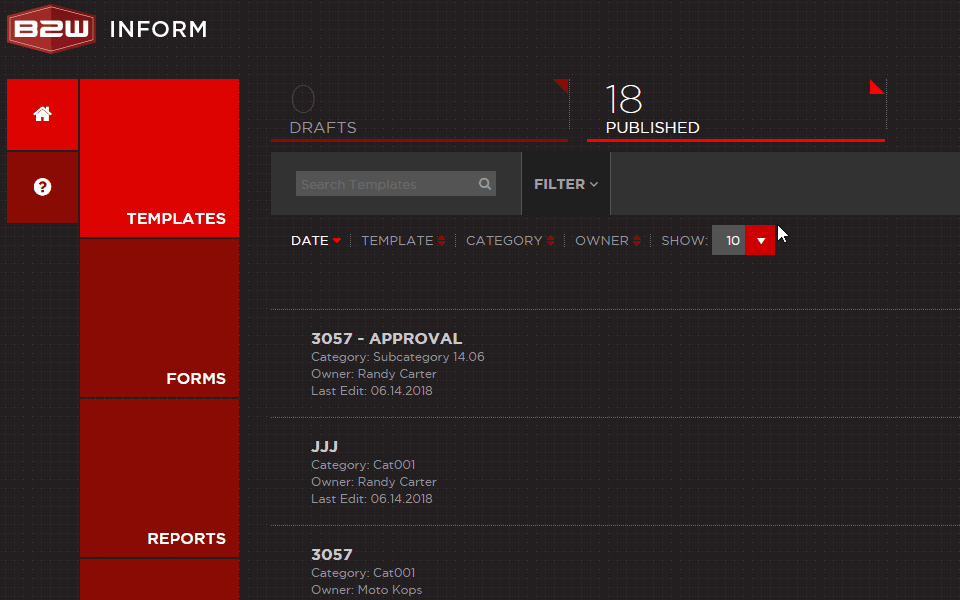Searching, sorting, and filtering
Each area of B2W Inform has search, sort, and filter functions available for each tab. These functions help you locate items quickly.
Skip to: Searching | Sorting | Filtering | Control number of items shown
Searching
Use the Search bar at the top of any Inform area to search for an item quickly. Note that once criteria is entered in the Search bar, the criteria will apply to any tab you navigate to in that area, unless you clear the Search and begin a new one. The numbers on each tab will dynamically update to show the correct number of results that have returned from your search. You can use the search function in addition to the filter and sort options. To clear your search criteria, click Clear Filters.
Search example
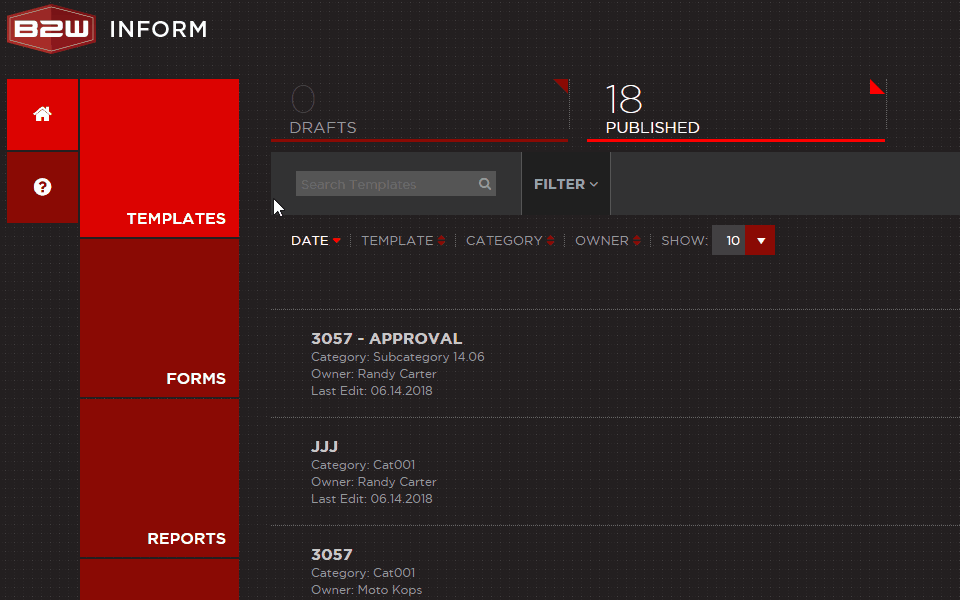
Sorting
Use the column headers or sort controls at the top of any area to sort your items list by a category provided. You can sort this list in ascending or descending order by category. Note that the sort option you select will apply to any tab you navigate to within that area. You can use sort options in addition to the filter and Search function.
Sort example
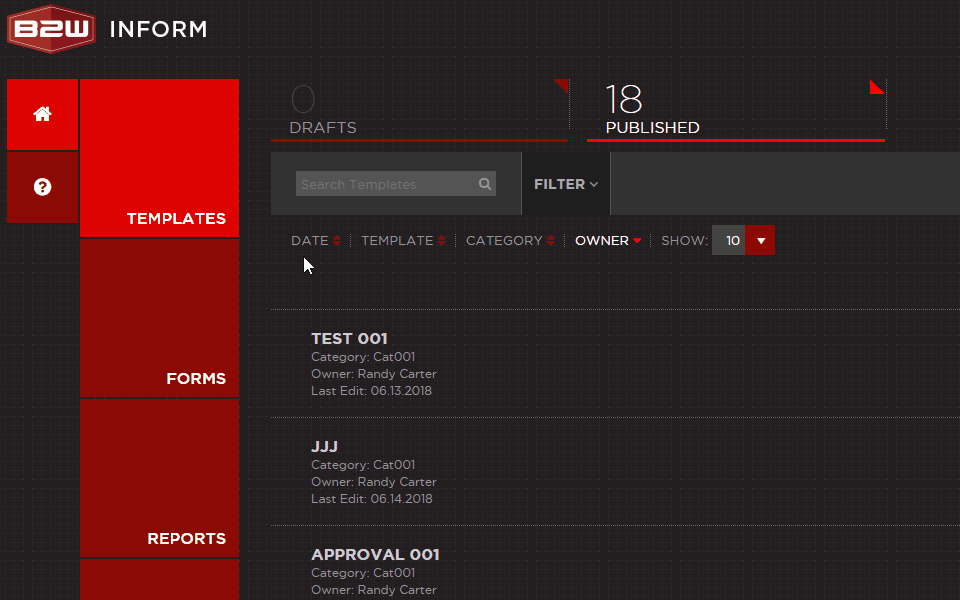
Filtering
There is a Filter function available in each area of Inform. The filter criteria available is dependent on the area of Inform you are in. You can apply multiple filters to and the filters can be used in addition to the search and sort options. Note that filtering criteria set applies to any tab you navigate to within that area. The numbers on each tab will dynamically update to show the correct number of results that have returned based on the applied filters. To clear your applied filters, click Clear All Filters.
Filter example
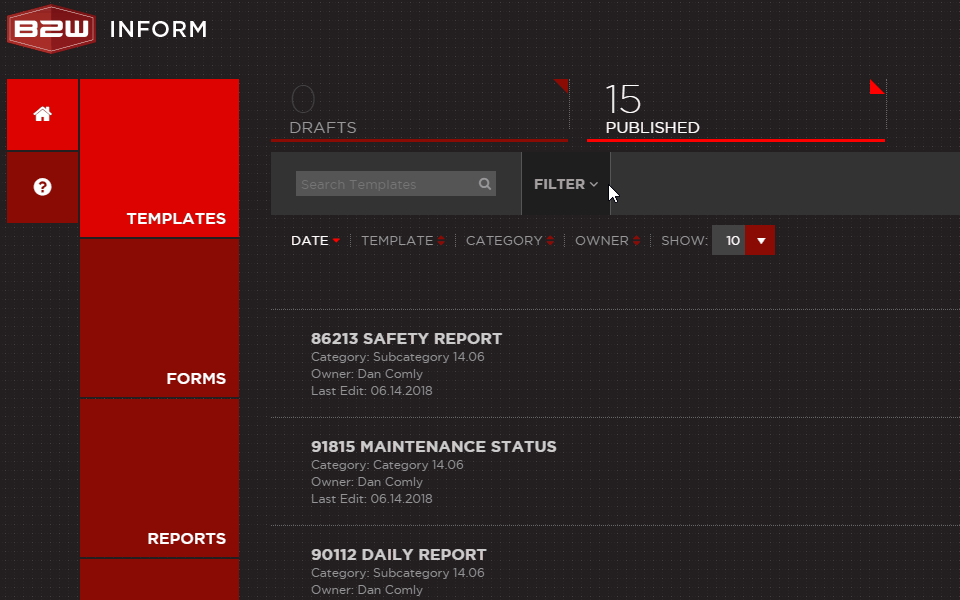
Control number of items shown
You can control the number of items displayed to you in any area of Inform by using the Show menu. Select form 10, 25, 50, or 100 results to display. Note that this function can be used independently of the search, sort, and filter functions.
Control number of items shown example