Embedded File
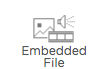
Use the Embedded File component to embed files into your form. The embedded file will display as a link on your form and open in a separate tab when clicked on.
Note: You can add multiple files of any type. Media Upload and File Upload components have an upload limit of 25 MB.
Edit Embedded File properties
-
Hover over the Embedded File component on the canvas and
click Properties
 .
. - Edit the following Embedded File Properties:
- Unique Name – This is the system name used to refer to this component’s value in formulas. It will not be visible in the form.
- File – Click to browse and select a file to embed.
- Click Save.
Change Embedded File
-
Hover over the Embedded File component on the canvas and
click Properties
 .
. - Click the File currently embedded.
- Browse and select a new File file to embed.
- Click Save.