Scenario 2
Note: Videos can be viewed on the following browsers: Firefox, Chrome, and Microsoft Edge.
User submits form to 2 form approvers, 1 approver rejects, user resubmits form, both form approvers approve
Users and roles in this example:
- Ace Parker – Form filler, submits form
- Jack Tripper – First approver, approves form
- Carrie Fisher – Second approver, rejects form
Step 1
User Ace Parker opens a form to fill. The form Ace opened requires two approvers. Ace can select form approvers in the following ways when filling out a form:
- When Ace opens the form for the first time, the Form Properties box will appear. He can then select the Approval Sequence tab and add form approvers. If he chooses not to select approvers at this time, he can select form approvers at anytime using the Form Properties box by clicking Properties at the top of the form page.
- When Ace clicks Submit, the Approval Request box will appear where the form filler must select at least one approver to submit the form.
Step 1 walkthrough
Step 2
Ace fills out the form and clicks Submit. At this point, form approvers have not been selected so the Approval Request box appears indicating that the form requires at least one approver before submitting. Ace's form needs to be reviewed by 2 Form Approvers.
In the Approver 1 field, he selects the first approver the form will be sent to — Jack Tripper. Then Ace clicks Add Another Approver and adds a second approver — Carrie Fisher.
Ace always submits this form to the same people for approval, so to avoid going through the process of adding the same approvers each time, he clicks the Remember this approval sequence the next time I fill out "Form Name" check box.
Step 2 walkthrough
Step 3
Ace submits the form for approval to Jack Tripper — the first Form Approver in the sequence. Jack will get an email notification and in-app notification with a link to the form requiring his approval.
In-app notification for Jack Tripper
Email notification for Jack Tripper
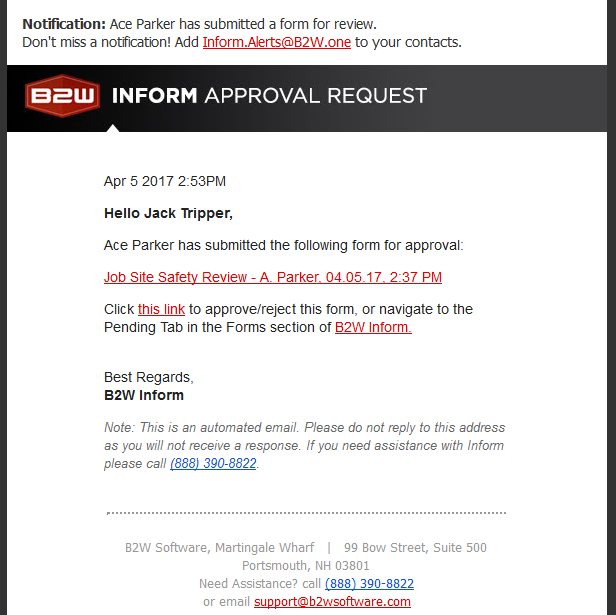
Step 4
Jack approves form with comments. The form is sent to second Form Approver — Carrie Fisher. Carrie receives an email and in-app notification with a link to the form.
Carrie rejects the form w/ comments and the form is sent back to Ace. Ace will receive an email and in-app notification stating his form was rejected with comments, and he will see the form in the Rejected tab in the Forms area. He can view the form's history at any time — which includes approvals, rejections, and comments — by clicking History at the top of the form page.
Carrie Fisher rejecting form
In-app notification
Email notification
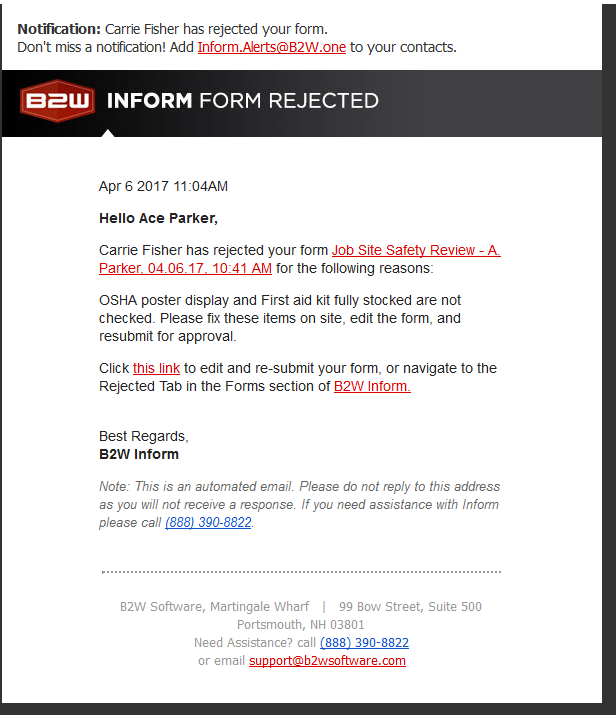
Step 5
Ace fixes and resubmits the form. The form ill now go through the entire approval sequence again. Both Jack and Carrie approve the resubmitted form.