Scenario 4
Note: Videos can be viewed on the following browsers: Firefox, Chrome, and Microsoft Edge.
User submits to 1 approver, first form approver approves form and then the form approver adds another form approver to approve sequence
Users and roles in this example:
- Ace Parker – Form filler, submits form
- Jack Tripper – First approver, approves form, adds second approver
- Carrie Fisher – Second approver added to approval sequence by Jack Tripper
Step 1
User Ace Parker opens a form to fill. The form Ace opened requires two approvers. Ace can select form approvers in the following ways when filling out a form:
- When Ace opens the form for the first time, the Form Properties box will appear. He can then select the Approval Sequence tab and add form approvers. If he chooses not to select approvers at this time, he can select form approvers at anytime using the Form Properties box by clicking Properties at the top of the form page.
- When Ace clicks Submit, the Approval Request box will appear where the form filler must select at least one approver to submit the form.
Step 1 walkthrough
Step 2
Ace fills out the form and clicks Submit. At this point, form approvers have not been selected so the Approval Request box appears indicating that the form requires at least one approver before submitting. Ace's form needs to be reviewed by 1 Form Approver.
In the Approver 1 field, he selects the approver the form will be sent to — Jack Tripper.
Step 3
Ace submits the form for approval to Jack Tripper. Jack will get an email notification and in-app notification with a link to the form requiring his approval.
In-app notification for Jack Tripper
Email notification for Jack Tripper
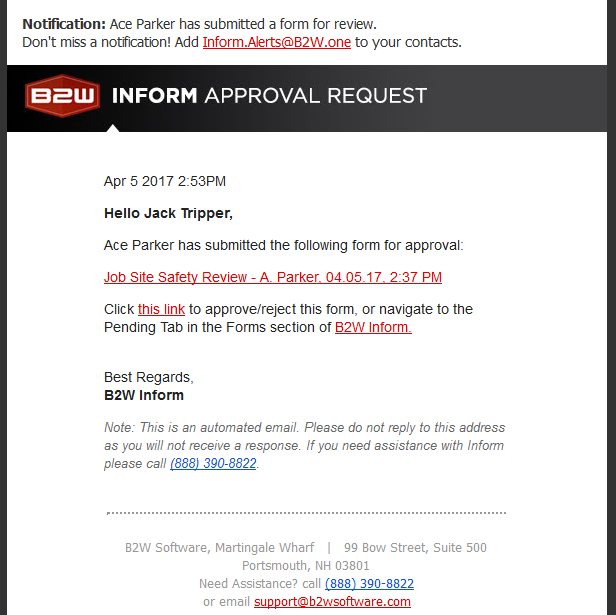
Step 4
Jack approves the form and decides to add another approver to approval sequence — Carrie Fisher. Ace will not be notified that another approver is added to the form approval sequence, but the added approver — Carrie Fisher — will get notified by email.
Step 4 walkthrough