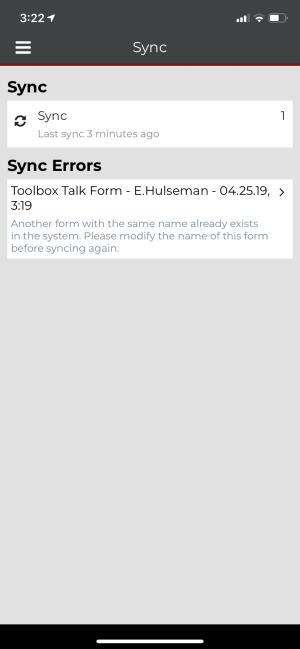Syncing
Syncing checks for items ready to download from the server. Only forms marked as Completed or Pending will sync to the server.
Note: A data connection is required to sync forms with the server.
Syncing for the first time
Upon logging in for the first time, the app will automatically look for and pull down items waiting to be synced from the server. A banner at the top of the screen will display, "Initial sync in progress."Once the sync completes, the banner will display, "Initial sync completed."
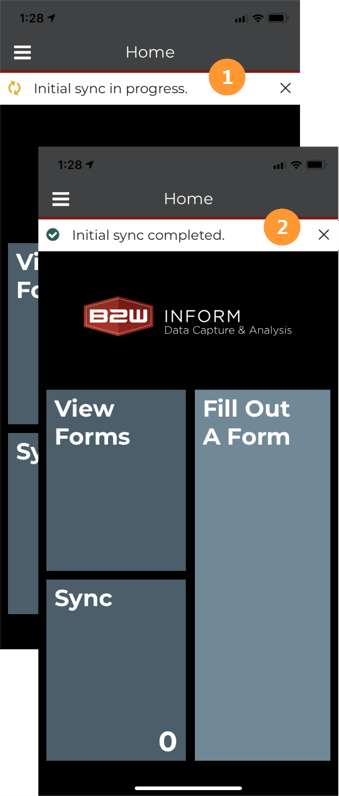
How to sync your completed and pending forms to the server
To sync:
- Tap Sync on the homepage or in the navigation menu to open the Sync page.
- The sync page displays the number of items waiting to be synced and also checks for anything that needs to be pulled down from the server.
- Sync status will show as in progress, failed, or completed successfully. Syncing remains in progress when navigating away from the Sync page.
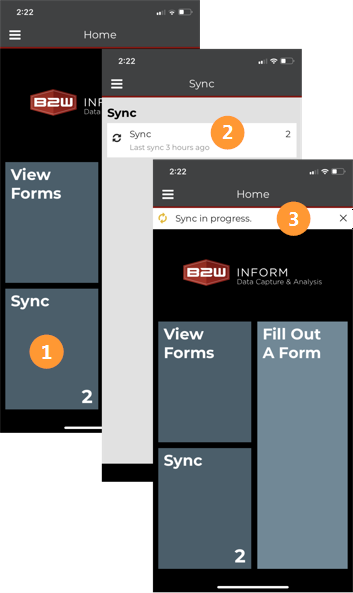
Note: Logging out is not permitted during syncing.
Successful sync
Successful syncs display a banner "Sync completed." Once syncing completes, items pushed up to the server will be deleted from the device.
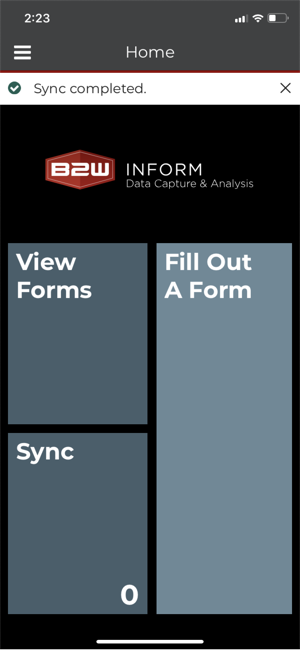
Failed sync
A failed sync will display a banner that shows the number of items that did not sync up to the server.
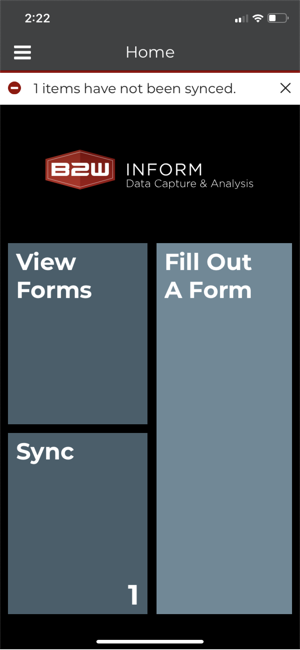
To view forms that have failed to sync and why, navigate to the Sync page to view Sync Errors. To resolve the error, tap the Sync Errors message to open the form.