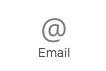
Use the Email component to add an email field to your form. This component is validated and will check for correct email formatting.
Example: john.smith@B2Wsoftware.com
-
Hover over the Email component on the canvas and
click Properties
 .
.
- Edit the following Email Properties:
- Unique Name — This is the system name used to refer to this component's value in formulas and reports. It will not be visible in the form.
- Label Text — This text appears next to your component.
- Click Save.
You can edit the Label Font, Data Font, Alignment, and other formatting properties of this component. To learn more, see Template Toolbar controls on the Template Editor Workspace help page.