Phone
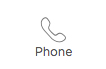
Use a Phone component to add a phone field to your form. This component is validated and will check for correct phone number formatting.
Phone numbers must consist of ten digits arranged in one of the following formats:
- (555) 123-4567
- (555)1234567
- 555-123-4567
- 555.123.4567
- 5551234567
-
Hover over the Phone component on the canvas and
click Properties
 .
.
- Edit the following Phone Properties:
- Unique Name – This is the system name used to refer to this component’s value in formulas. It will not be visible in reports.
- Label Text – This text appears next to your component.
- Click Save.
You can edit the Label Font, Data Font, Alignment, and other formatting properties of this component. To learn more, see Template Toolbar controls on the Template Editor Workspace help page.