Signature
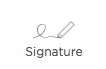
Use a Signature component to add a signature field to your form. Data in this component includes: Name, Signature, Timestamp, and Status. When the Signature component is clicked on in a form, a pop-up window will prompt the user to type their name, select from a list of Inform Users or from a databound list of users displayed and sign on the screen.
There are two status types for the Signature component: Current and Not Current.
When filling out a form, the signature component status will update anytime the form is edited — not when the signature component itself has been edited.
Example
When you initially open a form to fill out, the status of the Signature component reads, "Not Current".
Empty Signature Component with Not Current status
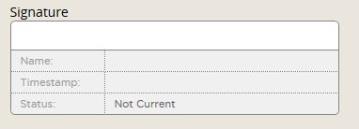
Then you when you fill out the form, sign, and save the form, the status updates to, "Current". If you go back and edit the form in any way (not including the Signature component), the Signature component status will update to "Not Current" because it requires a fresh signature to ensure that form edits were reviewed, and that the reviewer has approved the edits.
Signature Component with Current status
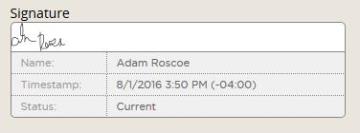
-
Hover over the Signature component on the canvas and
click Properties
 .
.
- Edit the following Signature Properties:
- Unique Name – This is the system name used to refer to this component’s value in reports. It will not be visible in the form.
- Label Text – This text appears next to your component.
- Click Save.
You can edit the Label Font, Data Font, Alignment, and other formatting properties of this component. To learn more, see Template Toolbar controls on the Template Editor Workspace help page.