Timestamp
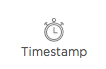
Use a Timestamp component to add a Timestamp to your form. This component captures the data and time of when a form was last saved, and captures GPS coordinates of where the form filler was when they last saved the form, as long as they allow the browser to access their location.
Note: The Timestamp inserts the current time and cannot be changed, while with the Date/Time component you can select any time.
The Timestamp component updates during the following times:
- Draft Mode – The timestamp will update any time the user decides to "Save as Draft".
- Complete Form – The timestamp will update when the user completes the form. After the user completes the form, the timestamp will not change unless it is recalled into draft mode.
- Submit Form – The timestamp will update when the user submits the form. After the user submits, the timestamp will not change. The timestamp only has to do with when the form was submitted.
- Recall Form – If the form is recalled by the form filler, then the timestamp will continue to update until it is re-submitted again.
-
Hover over the Timestamp component on the canvas and
click Properties
 .
.
- Edit the following Timestamp Properties:
- Unique Name – This is the system name used to refer to this component’s value in reports. It will not be visible in the form.
- Label Text – This text appears next to your component.
- Click Save.
You can edit the Label Font, Data Font, Alignment, and other formatting properties of this component. To learn more, see Template Toolbar controls on the Template Editor Workspace help page.